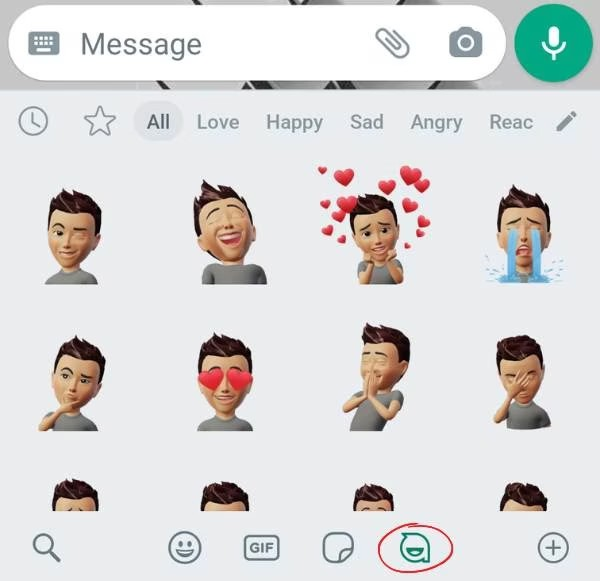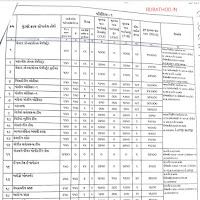What is WhatsApp Avatar and how to create it?
WhatsApp has introduced a new feature - avatars, similar to Bitmojis and Memojis. Read on to know what WhatsApp avatars are and how to make them.
મહત્વપૂર્ણ લિંક્સ
What is WhatsApp Avatar and how to create it?
Popular messaging app WhatsApp has become the latest platform to introduce avatars. An avatar is a personalized animated representation of a user, often used in social media profile pictures or video games.
Meta has rolled out WhatsApp avatar setting globally with the latest update and all users can now create their own avatar. This feature is available for both iOS and Android users. Here is a guide for you about WhatsApp avatar and steps to create it.
What is Avatar?
An avatar is a digital graphic representation of a person, usually inspired by their real-life characteristics.
Avatars are widely used in video games and some social media platforms such as Facebook, Reddit, and Snapchat. It can be used as customized stickers or profile pictures.
Avatars are a fun way to represent yourself digitally and give users the freedom to express themselves freely online.
How to create WhatsApp avatar?
WhatsApp avatar feature is only available with the latest update. So, the first step towards creating a WhatsApp avatar is to update your WhatsApp.
What happened?
Now follow the steps given below to create your WhatsApp avatar.
Open WhatsApp on your phone and go to Settings > Click on the three-dot icon.
Choose the Avatar option from the menu > Create your avatar > Get started
Customize your avatar by selecting skin tone, hairstyle, eyebrows and more. > Click once you're done.
After your avatar is saved, choose one of two options: browse stickers or create a profile photo.
- Browse stickers option preview stickers created from your selected avatar
- Create Profile Photo option can be used to select any one sticker as your WhatsApp profile picture.
How to use WhatsApp avatar as a sticker in chat?
Once your WhatsApp avatar is saved, it is automatically delivered to your WhatsApp keyboard.
To use them as stickers, open the chat
There will also be a new option in addition to the sticker icon
Choose from a variety of avatar stickers and reactions.
WhatsApp avatar feature is easily editable and you can modify or remove it anytime.
how to make whatsapp avatar? Follow this Steps
1: Open WhatsApp app on your iOS or Android phone.
2: Open the chat and tap on the stickers in the message box. On Android, there's a Stickers option in the Emoji tab next to GIFs.
3: In the Avatar Creator Toolbox, start creating your avatar. Choose your skin tone, hairstyle, hair color, face shape, outfit and other features.
4: You can also try copying your facial features to your avatar. Just tap on the Mirror icon available on the right side of the screen. The icon will turn on the front camera and a small box will open in which you can see yourself.
5: You can also add bindi to your avatar to add desi effect to your features.
6: After adding all the features, tap on Done and WhatsApp will create your avatar for a personalized messaging experience.
See This Video 👇👇👇
how to send whatsapp avatar stickers
1: Open any WhatsApp chat and click on the stickers icon. You will get personalized stickers of your avatar including love, reaction, sad lifestyle and much more.
2: Scroll to and find the avatar you want to send in the chat.
3: Tap on the avatar and it will be sent to your contact.
4: You can also save your favorite avatar stickers for quick access.
5: If you want to edit your avatar, you can do so anytime by tapping on the pen icon. You can change the outfit, makeup or style of your avatar however you like.
how to set avatar as whatsapp profile picture
- You can also put your avatar in your WhatsApp profile photo. Add Avatar-
- After creating your avatar, go to WhatsApp Settings.
- Open your profile photo and tap on Edit.
- In the Edit section, tap Use Avatar, and then select the avatar face you want to have as your profile photo.
- Choose a background color and tap Done.